If you want to get more performance, you can learn how to overclock your monitor. By doing this, you can increase a higher refresh rate. Thus, you can use more frames on your screen per second. Why do you need to do it? Some games require a higher refresh rate than usual. So, you can do overclocking your monitor for getting more performance while playing video games.
However, it is not an important thing that you need to do with your computer. But it is, of course, a trick that you can try. Increasing the performance of a PC by overclocking the graphics card and processor is common. But many of us do not become familiar with overclocking monitors. It’s a simple process. Just need the right way.
What is the Refresh Rate?
Before learning how to overclock your monitor, you have to know about the refresh rate. If the rate of your monitor is 60Hz, it can refresh an image 60 times a second. If it is 75, then it can do 75 times refresh of the picture every second. Especially for a gaming computer, a higher refresh rate is better. So, if you want to increase this rate, it will be better for the gaming experience.
Benefits of Monitor Overclocking for Gaming:
For a simple PC, the refresh rate 60Hz is enough. But if you use a powerful graphic card and want to play video games, your monitor also needs a higher refresh rate. But if the GPU frame rate seems out of capacity with the refresh rate, you may face a jittery experience. Let’s know the advantages of increasing the refresh rate.
Enjoy the real potential of your GPU:
If you like to play games on your PC, you may desire that your monitor properly matches the frame rates. For this reason, people want to upgrade their computers. Suppose you have a PC that has a GPU of 100fps. But you get the result from your monitor gives you only 60fps. If you overclock your monitor, you can get a higher refresh rate.
Saves you money:
Many of us love games but not the ability to spend money to buy a great gaming computer. If you overclock your monitor, you can increase the refresh rate without buying an expensive one. Thus, you can enjoy the experience of having a high-quality monitor.
Remove any input lag:
Input lag is another irritating issue. You may face this lag when you use V-Sync. However, overclocking the monitor can temporarily solve this problem.
Disadvantages of Overclocking Your Monitor:
Every work has its advantages and disadvantages. It is the same for your computer screen. Now, see the disadvantages of overclocking monitors.
Reduces the lifespan of a monitor:
Like other hardware, if you overclock your monitor, it will affect the lifespan of it. The cause is that when you do this process, it requires more voltage. So, it heats the parts quicker. Thus, your panel can be damaged. Besides, it isn’t good for other hardware too.
Consume more energy:
As you are using more voltage for overclocking process, your computer will take more energy. For example, if our PC has a cooling system, it will consume more electricity.
How to overclock your monitor? Quick Guides
You now know the pros and cons of overclocking monitors for increasing refresh rate. Now I will tell you how to overclock your monitor. Follow the steps carefully to succeed. There are several ways for this process. Third-party tools are also available. Let’s learn the methods.
#1 Using CRU:
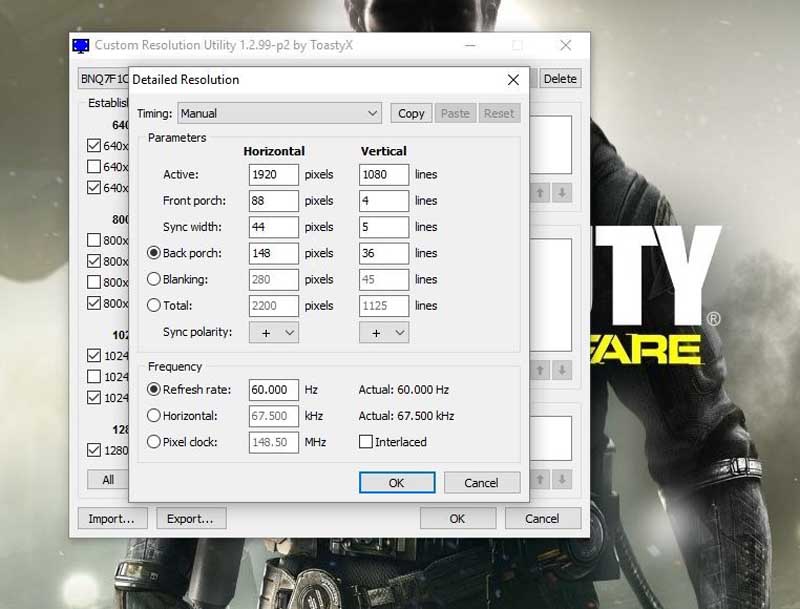
It is a common and older method. Besides, it is straightforward also. You can follow this method for most types of GPUs and integrated Intel graphics. Download CRU and install it on the PC.
- Open this software. Two boxes with two types of resolution will then appear, such as detailed resolution and standard resolution.
- You have to click on the detailed resolutions. From there, tap the timing option and change it. It would be best if you put it to LCD standard.
- Then a window with some options will appear. From there, you can change the refresh rate. Then click the OK option.
- Now reboot the computer.
#2 Using NVIDIA Control Panel:

The process is near to the above one. Just the control panel of NVIDIA is a little bit different.
- Right-click the mouse on your monitor and go to the control panel of NVIDIA. Go to the Display menu.
- You have to go to the resolution change option and then visit Create Custom Resolution.
- Remember to enable the ‘Resolution Not Exposed by Display’ before the above step. Set the refresh rate and then test the settings before finalizing it. After being happy, reboot your computer.
#3 AMD settings:

For your AMD GPU, you can do the process from AMD Radeon settings. For this, click on the icon of this application and then follow the steps below:
- Right-click on the mouse on the desktop and then find out AMD Radeon Settings. Then click on the Display option.
- From it, go to the custom resolutions and then tap Create option.
- From here, you can set the refresh rate as you desire.
- Then save the change and complete the process.
#4 Using Intel Graphics:

You can overclock your monitor by using Intel Graphics. The process is quite easy.
- Go to the Intel HD Graphic Control Panel.
- Click on the display settings. Then go to the Custom Resolutions.
- You will see some options on the right side of the screen, such as width, refresh rate, height, etc.
- Enter all the value and click on add button.
After completing any process to overclock your monitor, you should reboot your PC. Before overclocking your monitor, you should check the warranty. It is not too much harm to the monitor. So, if you need, you can overclock it to increase the refresh rate. Try one of the methods that go better with your PC and monitor.